FileBack PC 4.0 Service Module
The new "Service Module" is the first optional Add-on for FileBack PC provided
by Maximum Output Software. It adds the ability to run FileBack PC
as a Windows Service, so that it can be run when no user is logged on to
the computer. Previously if one wanted FileBack PC to run as a
service it was cumbersome and unreliable process; with the Service
Module installing is very easy and we will offer support for this
add-on.
Installing the Service Module
Installing the Service Module is quite easy; all new
distributions of FileBack PC will include
the module as part of the installation but it will not be activated automatically. To install
the service, go to File / Preferences in FileBack PC, and turn on the
"Install FileBack PC as a Windows Service" option. This will bring
up the service installation screen:
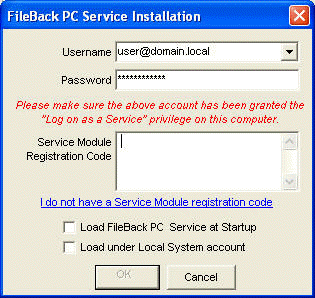
For FileBack PC to function as a service identically to the way it
does as a standalone application you will need to enter a username and
password to log on to Windows. If you turn on the "Load
under Local System account" option FileBack PC may not have access to
the network resources and all of the local files that it needs to run
properly. In most cases the username should be entered in
the form of domain\username, or if your computer is not on a Windows
domain, computername\username. Before entering the username/password, make sure that
the account you are attempting to use has the "Log on as a Service"
privilege. This can be checked and/or set under Control Panel /
Administrative Tools / Local Security Policy / Local Policies / User
Rights Assignment / Log on as a service.
You will next need to paste in your registration code. The
registration code that you received for FileBack PC will not work; a
separate
registration code is required. If the registration code pasted
into the allocated space is valid the OK button will become active.
Once you click OK the service will be installed and a confirmation
message will appear.
To start the service, shutdown the FileBack PC standalone
application, go to Control Panel / Administrative Tools / Services,
scroll down to FileBack PC, and click the "Start" link. Likewise,
to stop it, click the Stop link.
When FileBack PC is installed and running as a service, the service
will be stopped when you launch the FileBack PC standalone application,
and the service will be re-started when you exit the application.
This allows you to use the GUI user interface to monitor your backups or
to change the configuration.
We recommend utilizing the email alert features of FileBack PC if you
run it as a service so you can be alerted to any problems with your
backups. Otherwise you may not have any visual indication of
backup status.
Un-installing the Service Module
From within FileBack PC, go to File / Preferences, and uncheck the
"Install FileBack PC as a Windows Service" option. If you need to
re-install the service again, you will need to exit and re-start
FileBack PC to allow the removal to complete fully first.

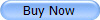 |