Frequently Asked QuestionsJump directly to: [Features] [Updates] [Registration/Licenses] [Compatibility/Media] [Security]
Q. Does FileBack PC work with Windows Vista?
A. There were a few minor issues with some older releases; all known issues have been addressed in the 14-Sep-2006 and newer releases. Q. Are there any issues with Windows XP Service Pack 2 that I should be aware of?
A. Most likely not. Please see this page for a detailed explanation. Q. Does FileBack support compression?
A: Yes. FileBack PC uses a proprietary form of compression that uses .FBCB files, based on the well-known LZH compression method. Q. Why doesn't FileBack PC support .ZIP compression?
A. The .ZIP format doesn't support the features required by FileBack PC to perform backups in an ideal manner. In addition, the LZH-style compression used by FileBack PC typically yields higher compression ratios. For example, one feature not supported by .ZIP is File Delete. With popular ZIP file managers, files inside the .ZIP are actually deleted by making a new copy of the ZIP file, omitting the file to be "deleted." Because a typical backup operation in FileBack PC performs many file delete operations, this would be painfully slow, and would double the storage requirements in the destination. Since we use a proprietary compression format, we have a compression file manager, which is available completely free of charge to FileBack PC customers. Q. I don't see any options which allow me to select a full or incremental backup. Why not?
FileBack PC, while capable of running these type of backups, is designed to take a completely different approach to backing up your files. The traditional approach is to run a backup of all files at semi-frequent intervals, then backup only files which have changed between those intervals. FileBack PC, on the other hand, combines the advantages of both types of backup. When FileBack PC runs, it compares the source data with the destination data, and only backs up those files which are different. What this means is that the first time a backup is run, all files are backed up (because they don't exist in the destination location), and every time thereafter only the files which are different are backed up. If you do need to run the traditional full and incremental backup, you may do so however by following these steps: First, create a backup job for your full backup. In this backup job, make sure the "Clear Archive on Source" option is checked on the "Advanced Criteria" category page of the Advanced Backup Job Editor (all other File Attribute options set with a grayed checkmark). Save the changes and exit the Backup Job Editor by clicking "OK" Make a copy of this entry (right-click on it in the Backup Jobs list and select Copy Job). This will be your incremental backup. In the new backup job check the "Archive" attribute under "Attributes / Source Files / Backup If" with a black checkmark (Advanced Criteria category page). We recommend also changing the job name to reflect that it is for performing incremental backups. Create new Rules using Schedules as their triggers to set these backup jobs to run.
Q. Can I use FileBack PC to mirror my hard disk?
A: This depends on your system configuration. FileBack PC may not able to backup files locked by the operating system or other applications without help from an additional software utility (4.0 Enterprise edition running on XP/2003 excepted), so if critical files are opened and locked in such a way that they cannot be copied then your backup will be incomplete. If you intend to backup your system drive, please pay attention to the following: If you are running Windows 95/98/Me and no other software, the only locked file should be your system swap file which can safely be omitted and still have a completely usable backup. If you are running Windows NT/2000/XP, there are critical system files which cannot be opened while Windows is running. In order to perform a backup of these files the copy of Windows on the drive must not be running. If you are making a copy of a drive that is not your system boot drive and no files are currently locked by an applications, FileBack PC should be able to copy all files. Because FileBack PC (and nearly every other backup utility) works at a file level rather than the disk sector level, disk boot sectors and partition information cannot be copied. Boot sectors are usually easily recreated using a SYS or FIXBOOT command from an MS-DOS prompt or the System Recovery Console. If you require a bit-for-bit copy of your hard drive, you should probably be looking for a disk imaging utility rather than a backup utility. If you require a backup of the files on your disk, FileBack PC will probably meet your needs. Q. What is the advantage of using FileBack PC over a DOS or Windows Explorer file copy?
A. FileBack offers quite a few features not available with a copy command: FileBack only backs up those files that have changed rather than all files, so it is able to run quickly. It offers a synchronization option that will copy files in from the destination to the source or vice versa to keep all versions of a file up to date. FileBack supports an automatic backup of changed files which means that your files will be backed up within 10 seconds of the time they are saved without any user intervention.
Q. Does FileBack allow multiple versions of each backup file?
A. This is one of FileBack PC's key features. You may keep up to 999 old versions of any file. In addition, FileBack can be set to limit the number of backup files kept for a given time period for files that change frequently. Q. What is the advantage of keeping multiple versions of each file?
A. Keeping multiple versions allows you to retrieve not only the most recent version of a file, but older versions as well. With FileBack PC's restore wizard you can very easily restore the most current backup of any combination of files, restore files to their state at a given date and time, or manually select which revision of each file to restore. Q. The files I would backup change a lot. Are all versions of every file kept?
A. FileBack PC has several features which help you to manage the potential large number of versions of your files. First, you can set limits on how many versions of a file are kept within a given time period. In addition, a destination directory cleanup wizard which may be used to delete old backups, old files, temporary files, backups of files which no longer exist, and empty directories. The event scheduler also allows these cleanup operations to take place automatically. Q. How does FileBack select which files to backup?
A. Each backup job includes a source folder, destination folder, file specification, backup frequency, date and time specifications, file attribute specifications, and other options. The file specification uses extended wildcards (e.g. File*Back??97*May.*DA?), and may also be used to exclude specific files or combinations of files by including an exclamation point before the specification (e.g. !*.BAK !*.TMP). The date specification allows comparisons based on fixed dates, or dates relative to the current date. The attribute specification allows you to specify which file attribute settings should be included in a backup. Q. Does FileBack support spanning across multiple media?
A. FileBack PC is designed to provide unattended backups, meaning that user intervention is not required. This requires that all backup media be accessible at all times. Because of this, FileBack PC does not support spanning of a single backup across multiple media. You can, however, work around this by creating multiple backup jobs which will each fit onto a single disk, and setting each to prompt the user before running. These entries can even be grouped so that they can all be run together. Q. Can I exclude a directory from a backup?
A. Yes. Use the Advanced Backup Job editor, select the Folders / Files category, and uncheck the folder to exclude. Q. Why is FileBack PC creating a file named (filename)?
A. Please see the list of files used by FileBack PC.
Q. Am I allowed to download updates from the Internet?
A. Yes! And we encourage you to do so. Visit the FileBack PC web site often to get the latest version and product information. Your registration for any 4.x version will be valid for any released 4.x version, as will the registration for any 3.x version be valid for any other 3.x version. Q. Why are updates for FileBack PC posted so frequently?
A. There are several reasons that updates to FileBack PC are posted to our web site frequently: - FileBack PC is under continual development. When we come up with (or have users suggest) great ideas for new features or other changes we go ahead and make them and make those new features available to our customers as soon as we are confident they will work as designed.
- No piece of software is perfect. Every piece of software released has bugs. We are no exception. We can't test our software under every possible hardware and software configuration on everyone's PCs. We do our best to test software in-house before releasing it, but just like everyone else, some bugs do sneak through. When we are made aware of a bug, we try to fix it and get the fixed version up on our web site as quickly as possible so fewer people will experience the problem, and those experiencing the problem will have a remedy more quickly.
- We have experienced working with software companies that allow bugs to go unfixed, and new features 'under wraps' for long periods of time. We have chosen to not put our customers through long delays in being able to get these updates.
Q. Should I install every update?
A. That depends on your situation. We do recommend that most of our customers update their software whenever an update is made available. However, if FileBack PC is working perfectly for you, and you don't desire to use any of the new features, performance improvements, or other enhancements over your current release, you are not obligated to upgrade.
Q. I purchased a license for FileBack PC. Can I install it on more than one computer?
A. You may install FileBack PC on as many computers as you have valid licenses for. If you purchased one license, you may install it on one computer. If you need to purchase additional licenses for more computers, we provide discounts to make this easier. See our Upgrades page for more information. Q. I lost my registration code. What do I do?
A. Please fill out our lost registration code form so we can replace it for you. Q. I'm having trouble installing my registration code. Can you help?
A. We have set up a page on our site specifically for this purpose. Q: I am a system integrator. Do you have a version of FileBack PC available that I may include on my PCs?
A: Yes, there is a Limited edition available. Please contact us for more information. Q. What is the difference between the Home, Network, and Enterprise, and Administrator editions?
A. The Home edition will not access network drives as either a backup source or a backup destination. The Network edition will access network drives, and will either restore or substitute network connections automatically as necessary. The Network edition also supports sending e-mail with backup results. The Enterprise edition adds significant features useful to companies with multiple PCs, such as stopping of system services, launching programs before and after a backup, and VPN/dialup support. The Administrator edition allows a system administrator to administer the Enterprise edition over a network. See the Feature Listing chart for a full disclosure of the differences between the three editions of the software. All editions use the same download and same executable. The registration code is the only difference between them. If you originally purchased one edition, but later require the features of another edition, you can upgrade for the difference in price plus a $5 processing fee. Contact MOS Sales for more information, or calculate a pricing quotation for the upgrade. Q. I ordered FileBack PC some time ago and have not received my registration code. Why not?
A. All registration codes are issued within 24 hours of the time the order is placed, usually much, much faster. Unfortunately some junk email filters incorrectly flag our registration messages as junk mail. If you have a junk email folder, please double-check that the registration email is not there. Registration email messages (and only registration email messages) are sent from register@maxoutput.com. Please make sure this email address is added to your list of known senders so you may receive the registration code you have paid for. If you have not heard from us within 24 hours, please feel free to contact us to find out specifically about your order. (Please include your transaction ID if you have it). Q. I ordered FileBack PC some time ago and have not received my receipt and/or diskette. Why not?
A. We at times get backlogged processing old orders. Receipts and diskettes are typed, duplicated, and mailed by hand so it takes some time to fully process orders. If you have not heard from us within 3-4 weeks, please feel free to contact us to find out specifically about your order. (Please include your transaction ID).
Q. Does FileBack PC run under Windows 2000? Windows Me? Windows XP?
A. Yes. FileBack PC is compatible with all versions of Windows released since Windows 98. Q. Does FileBack PC allow backups over a network?
A. Yes! Not only do the Network and Enterprise editions of FileBack PC work on network drives, they offer features to make network backups easier. FileBack keeps track of which network connections are used, and will either restore the connection or use an alternate connection before running any backup jobs. The Enterprise edition adds the ability to backup data over (and automatically connect and disconnect) dial-up or virtual private network connections. Q. Does FileBack PC support tape drives?
A. If your tape backup drive has a drive letter in Windows Explorer, FileBack PC will backup to tape. Otherwise, no. Q. Does FileBack PC support CD-R/W?
A. FileBack PC will perform backups to CD-R/CD-RW media if the following are true: - You have Windows XP's CD writing feature enabled, or packet writing software installed, such as Adaptec's DirectCD, Ahead's InCD, and HP's DLA. (Other software packages exist, these being the most common and well known.) FileBack PC requires access to the drive through its drive letter, and does not communicate directly with CD recorders.
- There is sufficient space on your backup media for your backup. As disk spanning is not supported, you must have enough space on your CDs to store your backup files.
Q. Does FileBack PC support removable media?
A. Yes! FileBack not only can use removable media as a backup source or destination, it has an option to prompt for the proper media before running any backup job which uses removable media. An auto-detection option is available as well to make sure you are backing up to the right media. In the current versions, however, multiple disk spanning is not supported. In addition, FileBack PC also has the ability to automatically start a backup whenever a recognized disk is inserted (Auto Insert Notification support required).
Q. What kind of security options does FileBack PC offer?
A. FileBack PC has several options to enforce data security. First, encryption of backup files is supported in version 4.0. Second, FileBack PC configuration files are encrypted to prevent others from accessing passwords and other sensitive information, and to prevent file tampering. Third, FileBack PC may be password protected to prevent users from changing its settings. Fourth, a "secure file delete" feature is available to overwrite the contents of deleted files (multiple times) so they cannot be recovered. Q. Why is my configuration file encrypted?
A. The configuration file used by FileBack PC contains potentially sensitive information, such as network paths, usernames, and passwords. Encrypting the file prevents prying eyes from seeing this information. Q. What type of encryption is used?
A. This actually depends on what type of operation you are referring to. FileBack PC uses several different methods to encrypt data. All encryption methods used are proprietary. Most are based on sliding window mathematical algorithms with random keys. The encryption keys used most commonly are at least 128-bit. Q. I understand that FileBack PC has the ability to connect to the Internet to check for product updates and announcements. What information is it sending to Maximum Output Software?
A. We are well-aware of the security issues plaguing the Internet now. For this reason, when running the automatic update feature, FileBack PC does not send any information to Maximum Output Software, or any other company for that matter, other than the bare minimum required to obtain an information file from our server. Unless the "Check for personalized announcements" option is turned on, nothing is personally identifiable. And with that option enabled, we immediately discard the personalized information. We DO NOT use the information sent by FileBack PC for any other purpose whatsoever, or share this information with anyone! FileBack PC is not spy-ware! Q. What method is used to 'securely delete' files?
A. FileBack PC overwrites the entire contents of the files three times: First with random data, second with all bits set wit 1's, third with all bits cleared with 0's. It then renames the file with a randomly generated filename, and finally it deletes the file using the standard Windows delete file option. The file is never sent to the Recycle Bin. This method conforms to government standards for digital data destruction.
Minimum System Requirements:
32 or 64-bit version of Microsoft Windows (98 / Me / 2000 / XP / 2003 / Vista)
Long Filename Support
12MB RAM

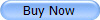 |