FileBack PC 4.0 Main Screen, Config Files Page
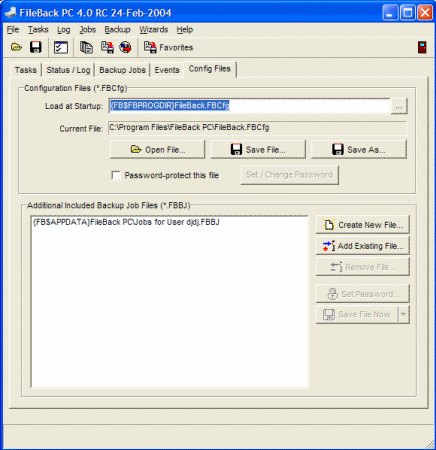 In
addition to storing your backup jobs and settings in a .FBCfg
configuration file, FileBack PC also has the ability to store backup
jobs in external files and automatically import them each time a
configuration file is used. These backup jobs look just like they are a
part of the configuration, but are stored separately. In
addition to storing your backup jobs and settings in a .FBCfg
configuration file, FileBack PC also has the ability to store backup
jobs in external files and automatically import them each time a
configuration file is used. These backup jobs look just like they are a
part of the configuration, but are stored separately.
.FBCfg Configuration Files Consist of:
- Configuration options and preferences
- Backup jobs
- Backup groups
- Events
- Links to external backup job (.FBBJ)
files (Enterprise and Administrator editions only)
Storing backup jobs separate from the configuration allows, for
example, jobs for an entire company to be stored in a centralized
location on a server leaving the actual configuration file on each
computer. Doing so makes it possible to create, modify, or delete
backup jobs without modifying the configuration on each PC. These
.FBBJ files can be password protected so only a backup administrator can
make changes.
Because multiple files can be imported as part of a configuration,
you can have separate .FBBJ files containing jobs designed to be used
company-wide, department-wide, group-wide, or even shared between just a
few computers.
The Config Files tab page allows selection of the default
configuration file, and external .FBBJ files to be created or added to the
current configuration.
When FileBack PC is run for the first time, two "Additional Included
Backup Job Files" are automatically setup:
These two files allow backup jobs to be stored for specific users, or
for all users of a particular computer. Because jobs included in
these files are not stored as part of the configuration file itself, the
configuration can be copied to another PC without copying those jobs.
Alternately, the .FBBJ file can be copied to another PC without
overwriting the existing backup jobs or other configuration options.
- Change the startup configuration file: Click the
... button next to the Load at Startup line to choose
an alternate configuration file.
- Password protect a configuration file: Turn on the
Password-protect this file option under Configuration
Files (*.FBCfg).
- Add an existing .FBBJ file to the current configuration:
(As an external file) Click the Add Existing File...
button, and choose the file. (Note: the backup jobs in
this file are not actually added to the current configuration
file, but are rather loaded separately each time the current
configuration is loaded).
- Make an included .FBBJ file read only: Click the file
under Additional Included Backup Job Files, and click the
Set Password button. .FBBJ files which are password
protected are not overwritten unless the password has been
entered.
- Remove an included .FBBJ file: Click the file, then
click the Remove File button.
- Change the .FBBJ file where a job is stored: From the
"Backup Jobs" page of the main window, highlight the job(s) to
move, right-click, select Change Properties / Backup
Job File / (new job file name). -or- from the
Advanced Backup Job Editor, go to the Other category page
and select the appropriate file.
- Password protect a .FBBJ file: Click on the .FBBJ
file in the Additional Included Backup Job Files listing,
click the Set Password button.
- Maximum Output Software recommends that the
FileBack.FBCfg main
configuration file always be stored in the same folder as
FileBack.exe whenever possible. However, in certain
situations, this is not possible, and the file should be stored in a
common location where all users have rights to modify the file.
When running the Enterprise or Administrator edition of FileBack PC,
Maximum Output Software recommends that:
- Backup jobs common to all users should be stored in an
.FBBJ file in a location common to all
users. The file should be password protected, and the file
should be protected against being overwritten by non-administrative
staff.
 Additional Included
Backup Job Files Additional Included
Backup Job Files
|