FileBack PC 4.0 Main Window
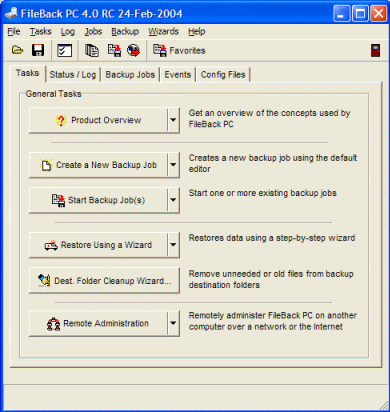
The main FileBack PC window is where you control the majority of the
operations within FileBack PC. Backup jobs are created, and
started, events are defined, and other configuration information is
controlled.
Page Elements
- Window Title Bar: Displays the product name and version,
and who whom the software is registered. Also contains the
minimize, maximize, and close boxes. The minimize and maximize
boxes function as they do in other applications. The behavior
of the close box, however, is controlled in
Preferences / General.
-
 Menu
Bar:
Provides a traditional way of controlling the majority
of the features available within FileBack PC: Menu
Bar:
Provides a traditional way of controlling the majority
of the features available within FileBack PC:
- The File menu contains commands for to Open
and Save the configuration file, Importing
backup jobs from .FBBJ or .FBBT files, changing
Preferences, or
Minimizing or Exiting FileBack PC.
- The Tasks menu contains the same tasks available
on the Tasks tab page, plus
a few others: Manage Encryption Keys to create,
delete, or change file encryption keys used in backups,
Enable/Disable Options to turn specific types of backups
on or off, and View Email Outbox to view or delete
pending outgoing email..
- The Log menu offers the same options available on
the Customize View / Filter button on the
Status / Log tab page, plus
an option to open old log files, or log files from other
computers.
- The Jobs menu contains options similar to those
found on the Backup Jobs
tab page.
- The Backup menu provides numerous different ways
to start backup jobs or groups, by name or by backup trigger
options.
- The Wizards menu provides quick access to six of
the wizards available in FileBack PC: You can create a
New Backup Job, Restore backup files,
Cleanup Destination Folders, request Technical
Support, Order FileBack PC registration codes, or
create a Deployment package for installing FileBack
PC on other computers.
- The Help menu contains links to
help documentation or
product support, information on how to
purchase
and to
install registration codes, links to the
Maximum Output Software
and FileBack PC
web sites, to check for product announcements or
updates, and other information About FileBack PC.
- Toolbar: This optional element of the FileBack PC window
allows configuration files to quickly be opened or saved, to edit
Preferences, start one or more backup
groups or jobs. It can also be
customized with links to your
own backup jobs, groups, and events. Click a button to
activate it, or right-click the toolbar and choose Customize
Toolbar to change its contents. Hovering your mouse over a
button will pop up a window that displays its function.
-
 Configuration Tab Pages
are the main areas for setting up FileBack PC. Configuration Tab Pages
are the main areas for setting up FileBack PC.
- Tasks: Perform basic tasks
associated with setting up and using FileBack PC.
- Status / Log: View
current or past FileBack PC activity in an extensive color coded
log.
- Backup Jobs contains
a list of the backup jobs currently available in FileBack PC.
- Events allows events such
as schedules and hardware changes to trigger backups and other
actions.
- Config Files provides
a way to customize which configuration file loads with FileBack
PC, and to include various backup job files as part of the
configuration.
- (Optional) Tips pane: When FileBack PC detects situations
which may require your intervention, a tips pane featuring black
text on a yellow background may appear. If there is an action
to perform associated with the tip, clicking the tip will start that
action. Otherwise, you may click the Close button to
dismiss the tip.
- Instant Help window: As you move your mouse pointer over
the various menu options, buttons, and other visual elements of
FileBack PC a description of their function will appear in the
Instant Help window at the bottom of the main FileBack PC
screen. For full help on any feature in FileBack PC, press F1
to bring up this help document.
|